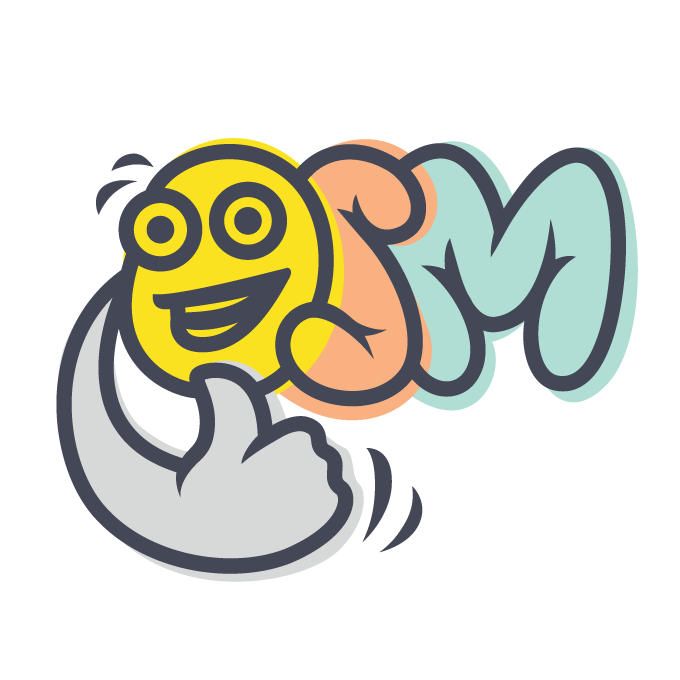Themes And Assets
Osm Framework ∙ Creating Web Applications
Version 0.15 ∙ 5 minutes read
Out of the box, Osm Framework support multiple themes. It means that you can completely change look and feel of the website by changing a single setting - the current theme name.
A theme is basically a named collection of assets - Blade templates, CSS styles, JavaScript files, images, and other files that render the website. Theme assets are collected and built using gulp and gulp watch commands.
More details:
Standard Themes
Osm Framework comes with two themes: _base and _front__tailwind.
_base Theme
_base theme contains assets that should be present in any theme: JavaScript class library, Blade templates defining page layout, and Gulp scripts that preprocess CSS and JS files, and copy all public theme assets to the public/Osm_App directory.
_front__tailwind Theme
_front__tailwind theme is the default theme of the front area. It extends the _base theme, and adds Tailwind CSS support.
Creating Theme
You can also create your own themes.
Pick a theme name using
_{area}__{theme_name}pattern. Here,{area}is area name (frontoradmin), and{theme_name}is some unique identifier of your choosing. Let's assume that the name of the new theme is_front__my.Create a theme directory
themes/_front__mydirectory, andosm_theme.jsontheme configuration file inside, and specify the parent theme that your theme inherits all assets from, for example:{ "parent": "_front__tailwind" }Add asset files there, more on that on a moment.
Add the new theme to the
gulpfile.js:... global.config = { 'Osm_Tools': [], 'Osm_Project': [], 'Osm_App': ['_front__tailwind', '_front__my'] }; ...Restart Gulp in the command line:
gulp && gulp watch
Adding Assets to Existing Theme
Instead of creating your own theme, you may add files to an existing theme, for example, the _front__tailwind theme:
Just as with a new theme, create
themes/_front__tailwinddirectory with theosm_theme.jsonfile in it:{ }Add asset files there. Actually, every new project already contains such a directory with a Blade template that renders the welcome page:
themes/ _front__tailwind/ osm_theme.json views/ welcome/ home.blade.phpRestart Gulp in the command line:
gulp && gulp watch
Internally, when Gulp build a theme, it checks its files in the themes/_front__tailwind directory of every Composer package, including the project directory, that contains at least one application module.
Theme Inheritance
A theme inherits all files from its parent theme, except osm_theme.json. For example, the _base theme introduces the views/std-pages/layout.blade.php file, and its child theme, _front__tailwind, also automatically gets this file, even if it doesn't define explicitly.
Files are inherited recursively. It means that a child themes of the _front__tailwind theme also have all the files of the _base theme, including the views/std-pages/layout.blade.php file.
A child theme may override its parent theme files. For example, you can copy the views/std-pages/layout.blade.php file and customize it there as needed.
Finally, a child theme may introduce its own asset files.
Theme Structure
At the very minimum, each theme directory contains the osm_theme.json configuration file. However, it may contain a lot more:
osm_theme.json
tailwind.config.js
css/
{module}/
styles.css
...
theme/
styles.css
fonts/
{module}/...
...
theme/...
gulp/
...
images/
{module}/...
...
theme/...
js/
{module}/
scripts.js
...
theme/
scripts.js
views/
{module}/...
...Store assets categorized both by type (css/, js/, views/, ...) and module name. It's important, as Gulp works withs assets of modules that are a part of your application, and ignores the rest.
For example, check the _front__my theme of the osm.software website.
For the rest of this document, let's imagine that we are building a posts module for a blogging application, and various theme assets for it.
Blade Templates (views/)
Inside the theme directory, put Blade templates of your module into the views/{module}/ directory. For example, Blade template directory of the posts module is views/posts.
Gulp collects all Blade template files into the temp/{app}/{theme}/views/ directory, and in runtime, the application loads Blade templates from this directory, too.
CSS Styles (css/)
Inside the theme directory, put CSS styles specific to your module into the css/{module}/styles.css file. For example, a CSS file for the posts module is css/posts/styles.css.
Define styles that are not specific to any module in the css/theme/styles.css file.
Gulp processes CSS files in two stages. First, it collects all CSS files into the temp/{app}/{theme}/css/ directory. Then it bundles them into a single file, public/{app}/{theme}/styles.css using PostCSS. In runtime, the application includes this file on all its pages.
In your theme, you may customize PostCSS configuration, or use another CSS processor by overriding gulp/css.js file, more on that below.
JavaScript Files (js/)
Inside the theme directory, write module-specific JavaScript in the js/{module} directory, and import it into the js/{module}/scripts.js file. For example, in the posts module, define a comment form controller (a JavaScript class that may be attached to certain DOM elements and alter their behavior) in the js/posts/Controllers/CommentForm.js file, and import it into the js/posts/scripts.js file:
import './Controllers/CommentForm'; Write JavaScript that is not specific to any module in the js/theme directory, and import them into the js/theme/scripts.js file.
Gulp processes JS files in two stages. First, it collects all JS files into the temp/{app}/{theme}/js/ directory. Then it bundles them together into a single file, public/{app}/{theme}/scripts.js using Rollup. In runtime, the application includes this file on all its pages.
In your theme, you may customize Rollup configuration, or use another JS bundler by overriding gulp/js.js file, more on that below.
Other Public Assets (files/, fonts/, images/)
Inside the theme directory, put other public assets specific to your module, for example, images, into the css/{module}/styles.css file. For example, images of the posts module go to images/posts directory.
Put module-independent images into the images/theme directory.
Gulp puts all the images relevant to the application into the public/{app}/{theme}/images directory, fonts - into the public/{app}/{theme}/fonts directory, and other files - into public/{app}/{theme}/files directory.
Reference these files in your Blade templates and CSS. For example, if the posts module defines images/posts/banner.png, reference it in the css/posts/styles.css file keeping in mind the structure of the public/ directory:
.banner {
background: url('images/posts/banner.png');
} Tailwind Configuration (tailwind.config.js)
Tailwind CSS, a CSS framework used in the standard _front__tailwind theme, and custom themes that derived from it, has its own configuration file, tailwind.config.js.
Explore available settings in the Tailwind CSS documentation.
Gulp Scripts (gulp/)
Each theme contains its own Gulp scripts, located in the theme's gulp/ directory, and, if needed, you can customize for your theme. For example, you can use SASS or LESS instead of PostCSS.
Prior to running theme-specific Gulp scripts, the gulp command collects theme files from all Composer packages, all its parent themes into the temp/{app}/{theme}/ directory.
After that, the gulp command run a child Gulp process with the configuration specified in the temp/{app}/{theme}/gulp/main.js file. As of the standard _front__tailwind theme, theme-specific Gulp process:
- Clears the public directory
public/{app}/{theme}. - Copies fonts, images and other asset files into the public directory.
- Bundles all module-specific CSS styles into a single file,
public/{app}/{theme}/styles.css. - Bundles all module-specific JavaScript code into a single file,
public/{app}/{theme}/scripts.js. - Generates new
public/{app}/{theme}/version.txtfile that is forces browsers to reload public assets, even if the assets have been saved in a browser's cache.