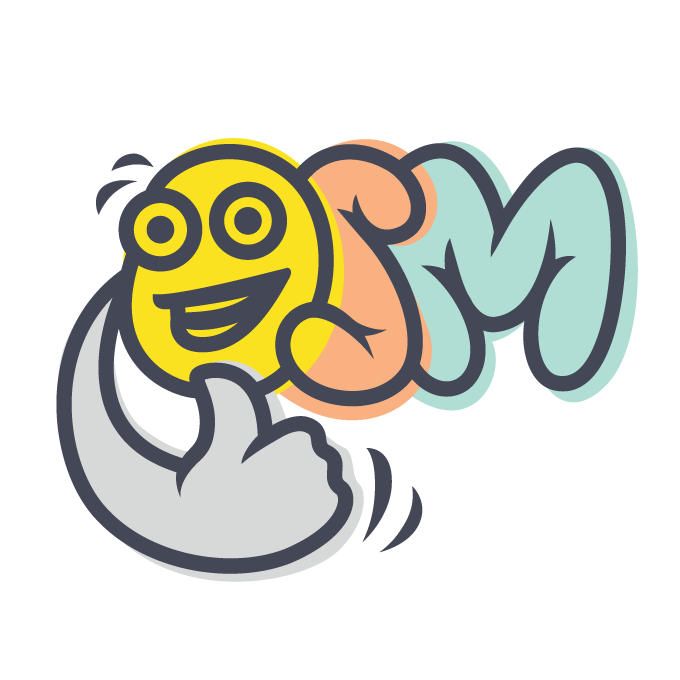Configuration
Osm Framework ∙ Getting Started
Version 0.15 ∙ 4 minutes read
Configure the project settings, such as language, theme, database and search index connection details, logging, and other, in the settings.{app}.php file. Put machine-specific settings into the .env.{app} file. Copy and adapt ready-to-use examples from this document.
Contents:
About Settings And Environment Variables
Default Values
Settings come with sensible defaults that are defined by the application modules. For example, if not explicitly configured, applications operate using the default en_US locale.
That's why, initially, the settings.php file is empty:
<?php
declare(strict_types=1);
/* @see \Osm\Framework\Settings\Hints\Settings */
return (object)[
// common settings
]; Application-Specific Settings
The project contains several applications: the main application, Osm_App, the sample application used for testing purposes, My_Samples, and the tool application that helps to manage the project and write code faster, Osm_Tools. Applications may have different settings, for example, the main application may be configured to use MySql while the sample application my use SQLite database engine. Put the application-specific settings into the settings.{app}.php files, for example, put the settings specific to the main application into the settings.Osm_App.php file.
Machine-Specific Settings (Environment Variables)
Settings are the same on a developer's machine and on a production server. Use global $_ENV variable to inject machine-specific details, such as host names, users, passwords, etc.
$_ENV global, used for machine-specific settings, is filled in from the environment variables defined in the operating system (EXPORT command in Linux, SET command in Windows).
$_ENV is also filled in from .env.{app} file. This way, the main application environment variables are defined in the .env.Osm_App file, and the environment variables of the sample application are defined in the .env.My_Samples file.
Unlike setting files, the .env.{app} files are not under version control. It means that they are different on the development machine, and on the production server.
Custom Settings
The rest of this document lists the settings and environment variables used to configure how Osm Framework works. If needed, you can introduce your own custom settings.
Standard Settings And Environment Variables
This section provides ready-to-use examples of the standard Osm Framework settings.
You can also inspect all the settings defined and used by the application by running osmh command, and then checking the definition of the Osm\Framework\Settings\Hints\Settings class in generated/hints.php file.
Locale/Language
By default, an application operates using locale/language defined in the LOCALE environment variable in the .env.Osm_App file:
LOCALE=lt_LTIf omitted, en_US locale is used. You may override this behavior in the settings.php file:
...
return (object)[
...
'locale' => 'lt_LT',
]; By convention, locale name follows {language}_{COUNTRY} format.
Theme
An application may have several areas. Typically, front area is for website visitors, and admin area is website administrators. Each application area is rendered using _{area}_{theme} theme.
By default, the {theme} name is defined in the THEME environment variable in the .env.Osm_App file:
THEME=myIf omitted, tailwind theme name is used. You may override this behavior in the settings.php file:
...
return (object)[
...
'theme' => 'my',
]; Application Name
Use the same name as the database an application uses, as a search index prefix. Define this shared name in the NAME environment variable, and use it in other environment variables in the .env.Osm_App file:
NAME=project1
...
MYSQL_DATABASE="${NAME}"
...
SEARCH_INDEX_PREFIX="${NAME}_"Application Title
Set the application title in settings.php file:
...
return (object)[
...
'title' => 'My Website', // page title in the front area
'admin_title' => 'Admin Panel', // page title in the admin area
]; Render the application title in your page template using $osm_app->http->title property:
<?php
global $osm_app; /* @var \Osm\Core\App $osm_app */
?>
<x-std-pages::layout :title='"My Page | {$osm_app->http->title}"'>
...
</x-std-pages::layout>If :title property is omitted, the application title is rendered.
Database
Osm Framework uses Laravel for dealing with the databases. Laravel supports MySql, PostgreSQL, SQLite and SQLServer database engines, and this section provides configuration examples.
For more advanced configuration, such as separating read and write connections, or using a database cluster, check Laravel documentation.
MySql
First, define the database configuration in the settings.php file:
...
return (object)[
...
'db' => [
'driver' => 'mysql',
'url' => $_ENV['MYSQL_DATABASE_URL'] ?? null,
'host' => $_ENV['MYSQL_HOST'] ?? 'localhost',
'port' => $_ENV['MYSQL_PORT'] ?? '3306',
'database' => $_ENV['MYSQL_DATABASE'],
'username' => $_ENV['MYSQL_USERNAME'],
'password' => $_ENV['MYSQL_PASSWORD'],
'unix_socket' => $_ENV['MYSQL_SOCKET'] ?? '',
'charset' => 'utf8mb4',
'collation' => 'utf8mb4_unicode_ci',
'prefix' => '',
'prefix_indexes' => true,
'strict' => true,
'engine' => null,
'options' => extension_loaded('pdo_mysql') ? array_filter([
PDO::MYSQL_ATTR_SSL_CA => $_ENV['MYSQL_ATTR_SSL_CA'] ?? null,
]) : [],
],
]; After that, define mentioned environment variables in the .env.Osm_App file:
NAME=project1
...
MYSQL_DATABASE="${NAME}"
MYSQL_USERNAME=...
MYSQL_PASSWORD=...SQLite File
First, define the database configuration in the settings.php file:
global $osm_app; /* @var \Osm\Core\App $osm_app */
...
return (object)[
...
'db' => [
'driver' => 'sqlite',
'database' => "{$osm_app->paths->temp}/db.sqlite',
'prefix' => '',
'foreign_key_constraints' => $_ENV['SQLITE_FOREIGN_KEYS'] ?? true,
],
]; Optionally, define mentioned environment variables in the .env.Osm_App file.
SQLite In Memory
This option is especially handy in unit testing.
Define the database configuration in the settings.php file:
return (object)[
...
'db' => [
'driver' => 'sqlite',
'database' => ':memory:',
'prefix' => '',
'foreign_key_constraints' => true,
'options' => [
// use the same in-memory database in all tests
PDO::ATTR_PERSISTENT => true,
],
],
]; Search
Osm Framework supports ElasticSearch, and Algolia search engines.
ElasticSearch
First, define the search index configuration in the settings.php file:
'search' => [
'driver' => 'elastic',
'index_prefix' => $_ENV['SEARCH_INDEX_PREFIX'],
'hosts' => [
$_ENV['ELASTIC_HOST'] ?? 'localhost:9200',
],
'retries' => 2,
],After that, define mentioned environment variables in the .env.Osm_App file:
NAME=project1
...
SEARCH_INDEX_PREFIX="${NAME}_"Most ElasticSearch queries are executed asynchronously. It means that calling PHP code continues execution not waiting the query to complete. Disable this behavior in unit tests by modifying the configuration of the sample application in the settings.My_Samples.php file:
...
return \Osm\merge((object)[
'search' => [
'refresh' => true, // index new data immediately
],
], include __DIR__ . '/settings.php'); Algolia
First, define the search index configuration in the settings.php file:
'search' => [
'driver' => 'algolia',
'index_prefix' => $_ENV['SEARCH_INDEX_PREFIX'],
'app_id' => $_ENV['ALGOLIA_APP_ID'],
'admin_api_key' => $_ENV['ALGOLIA_ADMIN_API_KEY'],
],After that, define mentioned environment variables in the .env.Osm_App file:
NAME=project1
...
SEARCH_INDEX_PREFIX="${NAME}_"
ALGOLIA_APP_ID=...
ALGOLIA_ADMIN_API_KEY=...Most Algolia queries are executed asynchronously. It means that calling PHP code continues execution not waiting the query to complete. Disable this behavior in unit tests by modifying the configuration of the sample application in the settings.My_Samples.php file:
...
return \Osm\merge((object)[
'search' => [
'wait' => true, // index new data immediately
],
], include __DIR__ . '/settings.php'); Logging
Some logs are always enabled, for example, HTTP errors are always logged. Other logs are disabled by default, and can be enabled if needed in the .env.Osm_App file:
LOG_DB=true
LOG_ELASTIC=trueYou may override this behavior in the settings.php file:
...
return (object)[
...
/* @see \Osm\Framework\Logs\Hints\LogSettings */
'logs' => (object)[
'elastic' => true,
'db' => true,
],
]; Gulp
gulp and gulp watch commands make development faster, as they detect file changes and perform mundane tasks instead of you:
- recompile the application,
- clear the application cache,
- rebuild JS, CSS, Blade templates, and other assets.
These commands are configured in the gulpfile.js file:
// In the global configuration object, keys are application names to be
// compiled, and values are arrays of theme names to build for that application
global.config = {
'Osm_Tools': [],
'Osm_Project': [],
'Osm_App': ['_front__tailwind']
};
// Run the framework Gulp scripts that define all the Gulp tasks, and
// export these tasks to the Gulp runner
Object.assign(exports, require('./vendor/osmphp/framework/gulp/main'));In the global.config map object, keys are application names to be recompiled, and values are arrays of theme names to be rebuilt.