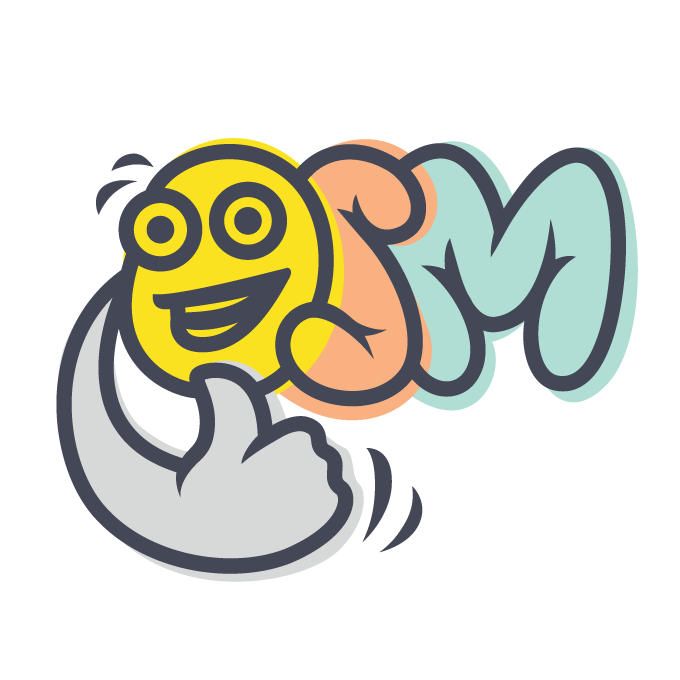Osm Admin: GitPod
2 years ago ∙ 2 minutes read
I waited for this day too long. Today, I've tried out GitPod, and made it work for a project based on Osm Admin.
Step by step:
Getting Started
Let's start with some project based on Osm Admin, project1.
- Download JetBrains Gateway and extract to
~/JetBrainsGateway-222.3153.1/. Open itsbin/directory in terminal and run./gateway.sh - On JetBrains Gateway welcome screen, install GitPod provider.
- Select PhpStorm on the GitPod Preferences page.
- In JetBrains Gateway, connect to GitPod, select PhpStorm in the first dropdown field, paste GitHub Repo URL into the second input field, and press the New Workspace button.
- Wait while it downloads and opens JetBrains Client with your project in it.
What's Going On
The whole process looked a bit of a mystery to me, but if you think about it, it's not.
First, I created a workspace for my project. Simply put, a workspace is a virtual development machine hosted on a GitPod server. Workspace comes with preinstalled Ubuntu 20.04, PhpStorm, project files located in the /workspace/project1 directory, the latest PHP, Composer and other useful tools.
Then, I opened JetBrains Client. This application is a thin UI layer for the PhpStorm that runs on the remote workspace. Every command I choose in the local Client is sent and executed on the remote PhpStorm, and its results are displayed back in the local Client.
Summing up: I've just got a remote development machine with my project on it, and a Client application displaying PhpStorm running there.
Running The Project
Out of the box, the workspace allows editing project files. It's nice, but not enough. I also want to run and debug the project there.
Let's refer to the README - the project installation should run automatically. Currently, it won't work. For example, bin/install.sh script fails as Gulp is not installed.
After lots of back and forth, I've ended up with the following:
Create
.gitpod.ymlthat introduces custom Docker configuration file:image: file: .gitpod.dockerfile tasks: - name: Install And Run before: | npm install -g gulp-cli init: | mysql -u root -e "create database osm" bin/create-env.sh sed -i "s|MYSQL_USERNAME=\\.\\.\\.|MYSQL_USERNAME=root|g" .env.Osm_App sed -i "s|MYSQL_PASSWORD=\\.\\.\\.|MYSQL_PASSWORD=|g" .env.Osm_App sed -i "s|NAME=\\.\\.\\.|NAME=osm|g" .env.Osm_App echo "HTTPS=true" >> .env.Osm_App bin/install.sh php vendor/osmphp/core/bin/hint.php command: | sudo service elasticsearch start php -S 0.0.0.0:8000 -t public/Osm_App public/Osm_App/router.php ports: - name: Web App port: 8000 onOpen: open-browser - name: Mysql port: 3306 visibility: private - name: ElasticSearch port: 9200 visibility: private - name: ElasticSearch Admin port: 9300 visibility: private jetbrains: phpstorm: prebuilds: version: stableInstall Gulp CLI in the Docker configuration:
FROM gitpod/workspace-mysql RUN curl -fsSL https://artifacts.elastic.co/GPG-KEY-elasticsearch | \ sudo apt-key add - RUN echo "deb https://artifacts.elastic.co/packages/7.x/apt stable main" | \ sudo tee -a /etc/apt/sources.list.d/elastic-7.x.list RUN sudo add-apt-repository ppa:ondrej/php RUN sudo apt update RUN sudo apt install -y elasticsearch php7.4-xdebug php8.1-xdebug RUN echo "alias osmc='php vendor/osmphp/core/bin/compile.php'" >> $HOME/.bashrc RUN echo "alias osmh='php vendor/osmphp/core/bin/hint.php'" >> $HOME/.bashrc RUN echo "alias osmt='php vendor/osmphp/framework/bin/tools.php'" >> $HOME/.bashrc RUN echo "alias osm='php vendor/osmphp/framework/bin/console.php'" >> $HOME/.bashrc RUN sudo echo "xdebug.mode=debug" | sudo tee -a /etc/php/8.1/mods-available/xdebug.ini RUN sudo echo "xdebug.discover_client_host = 1" | sudo tee -a /etc/php/8.1/mods-available/xdebug.ini RUN sudo echo "xdebug.client_port = 9000" | sudo tee -a /etc/php/8.1/mods-available/xdebug.ini RUN sudo echo "xdebug.max_nesting_level = 500" | sudo tee -a /etc/php/8.1/mods-available/xdebug.ini