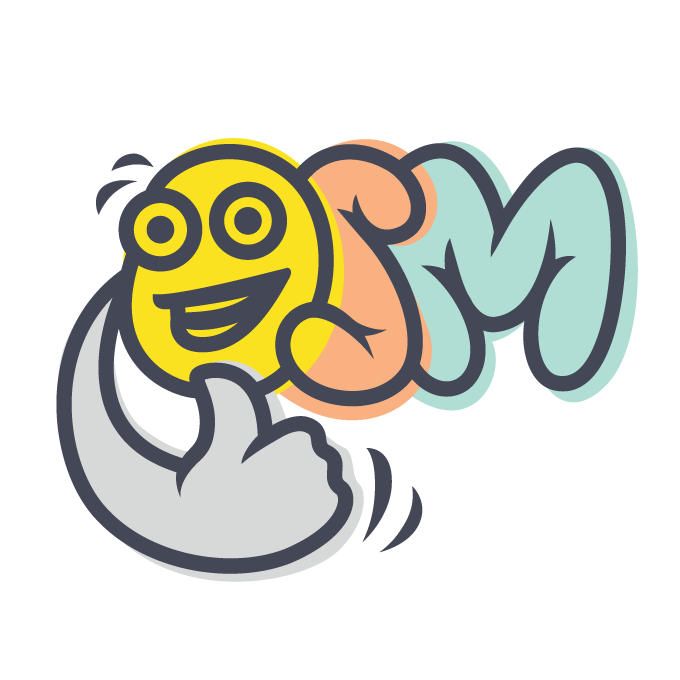osm.software: Writing Blog Posts
2021 ∙ May ∙ osm.software Website
3 years ago ∙ 3 minutes read
This article explains how to write and publish blog posts.
Contents:
Introduction
Like in Jekyll, there is no user interface. Instead, you edit both content (blog posts, and category definitions written in Markdown), and code (PHP, JS and other files) directly in the filesystem.
Unlike Jekyll, there is no page generation step - all the content is rendered dynamically, directly from the filesystem. However, the application uses the MySql database for storing comments, and the ElasticSearch for maintaining its filtering and search index, and you have to update them after editing files (it's called "indexing").
Editing Workflow
Our Workflow
Run the website both locally (http://192.168.10.12:8004/), and on a public server (https://osm.software/).
Edit in two phases:
Edit locally.
Create, modify and delete files in the
data/directory (the directory structure and file formatting are explained in detail further in this document).Run
osm indexcommand in the project directory.Check how the website looks like and edit the files again if necessary.
Once you are satisfied with the result, publish the changes to the server.
Commit the changes to the local Git repository, and push them to the Git repository on GitHub. if your editor doesn't provide user interface for that, run the following commands in the project directory:
git commit -am "Writing blog" git pushTell the server to download the changes. Consider creating a batch file that do that in one run:
deploy-osmsoftwareInternally, it runs the Bash script on the server:
plink -batch -load "_perkunas (osmsoftware)" "cd ~/www && bash bin/deploy.sh"Under the hood,
bin/deploy.shdoes the following:git pull osm index
That's how we work, due to the obvious advantages:
- Git keeps the change history.
- Editing locally prevents readers to see half-written pieces.
However, if our workflow seems too complicated, consider using simplified workflow described below instead.
Simplified Workflow
Alternatively, install the website on the server only, and edit files directly on the server:
Create, modify and delete files in the
data/directory (the directory structure and file formatting are explained in detail further in this document).Run
osm indexcommand in the project directory.
Directory Structure
The blog posts are regular Markdown files located in the data/posts directory of the project:
data/
posts/
21/
05/
18-framework-introduction.md
19-osmsoftware-website-requirements.md
...As you can see, the post creation date as well as post URL key are encoded in the file name:
data/posts/{yy}/{mm}/{dd}-{url_key}.mdThe file name is also reflected in the blog post URL. Note that the day part is omitted, and .md extension replaced with .html:
.../blog/21/05/framework-introduction.html
.../blog/21/05/osmsoftware-website-requirements.html
...If you start the {url_key} part with a valid category URL key, then it will be assigned to the blog post as "main category". See Managing Blog Categories for more details.
File Format
Write blog posts using Markdown and Markdown Extra syntax.
In addition, use placeholders and provide metadata as shown below.
Placeholders
A blog post may contain placeholders, starting with {{ and ending with }}, that expand dynamically when the page is rendered.
Currently, there is only one placeholder:
toc- collects headings into a table of contents.
meta Section
A blog post may have metadata - some additional invisible information associated with a blog post. The metadata is written using JSON format in the optional meta section:
### meta
{
"categories": ["drafts"]
...
}The meta section is not rendered on the blog post page.
Currently, only one metadata property is supported:
categories(array of strings) - additionally assigned categories. See Managing Blog Categories for more details.
meta.* Sections
Alternatively, you can provide additional meta information in Markdown format in meta.* sections: For example, abstract field specifies text to be rendered on blog post list pages.
### meta.abstract
This very website, `osm.software`, is built using Osm Framework.
It's open-source, but before diving into implementation details,
let's review its initial requirements.The meta.* sections are not rendered on the blog post page.
Currently, only two meta.* section are supported:
abstractsection specifies text to be rendered on blog post list pages. Don't use links in this section.descriptionsection specifies text to be rendered in blog post page's meta description that is shown on search engine result pages. Don't use Markdown formatting in this section. If omitted,abstractis used.
Custom Metadata
You may provide custom properties in the meta section, and custom meta.* section. The system will read and store this metadata, and you can easily process it by customizing PHP code and templates.
You can also use custom properties for your own internal information. For example, while writing a blog post, we put down a list of future blog post candidates in a candidate_posts property. Later, when deciding what to do next, we search through the blog post sources for this property.
Links And Images
Links
Blog posts may contain relative links to other blog posts. The general rule is that links should work even if you click on them in the GitHub repository. It means that they should contain the exact filename to a referenced Markdown file:
# link with a title
see [Getting Started](../04/08-getting-started.md)
# link without a title
<../04/08-getting-started.md>For non-blog post links, use absolute URLs:
# link to an external website
<https://www.php.net/>Images
Blog posts may contain relative links to images. By convention, images are stored in the same directory:
# show an image from the current directory
Checking Broken links
Use osm check:links command to scan all the Markdown files, and check if all the relative links point to an existing blog post or image.
Use osm check:links -x command to check if both internal and external links point to existing pages.